Pregnancy and Child Health Records
Real time information about your care and those you care about
About Badger Notes
Badger Notes allows your real time access to your maternity, child or neonatal records.
The information that appears is generated in real-time from your hospital based system using details entered by your midwife or other health professionals involved in your care.
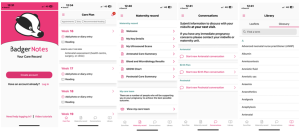

How does it Work?
Care Plan
- The app displays a week-by-week view of your care plan (panned between you and your midwife).
- Scroll up and down to see what to expect across the different weeks of your pregnancy (informed by NHS choices).
- Easy access to your appointment notes.
Maternity Record
- View extracts of information direct from your medical record.
- View the members of your care team.
- Watch the ‘Antenatal care summary’ report grow into a chronological record of some of your key pregnancy events.
Conversations
- Submit your thoughts and questions about your antenatal care, birth plan and postnatal care to your midwife – she will review this with you at your next scheduled visit.
Leaflets
- View your hospital’s full library of pregnancy leaflets.
How to Find your NHS Number on the Badger Notes App
- Log into your badger notes app account.
- Go to the Maternity Record Tab on the badger notes app.
- Then click on My Key Details.
- You will then be able to see your key information such as NHS number (National ID), hospital number, the last day of your menstrual period (LMP) was, due date (based on LMP), due date (based on my dating scan), Weight at booking, BMI (body mass index), the number of times you have been pregnant, number of babies you are carrying, your blood group and what your current risks are.
- This information will be useful when you call and attend appointments.
Help & FAQ’s About The App
Having a problem with the app? You are 3 steps away from the solution…
Step 1. Consult the troubleshooting guide below.
Step 2. If the troubleshooting tips don’t fix the problem, contact your midwife. The midwife provides first line support because the app is linked to your medical record.
Step 3. If your midwife is unable to fix the issue they will log a call with us and we will call you back directly if you consent to this for security purposes. We do not take calls directly from members of the public as we need to be sure there is no risk of disclosing information to the wrong person. You will never receive a call from us unless you have logged a problem with your midwife and you have consented to us calling you direct.
How To Create An Account
Get the app or visit the website

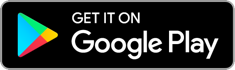
Click ‘Create Account’
You’ll just need:
- The passphrase given to you by your midwife
- Your mobile phone to receive your verification text
- To follow the on-screen instructions to set a password (for logging in) and a PIN code (for quick access to your app while it is logged in)
I’m trying to create an account – when I input my email and signup code I get the message ‘the sign up information is not correct’
- If you are trying to register within 15 minutes of the midwife issuing you the passphrase (known as the sign-up code), there may be a network delay. Please try again later in the day.
- Check that you received a Badger Notes email invitation. You do not need to receive this in order to create your account, but if you didn’t it may indicate that an error has been made in how your email address has been recorded in the system, please contact your midwife to check this.
- If you did receive a Badger Notes email invitation then there may be a problem with the passphrase/sign up code you were given, please contact your midwife to check this – remember, the passphrase is case sensitive.
I’m trying to create an account – my email address and security phrase were accepted but I have not received a verification code SMS text message.
- The text message will be sent to the phone number recorded in the system by your midwife. Please contact your midwife to check this.
I’m trying to create an account – when I enter my email address and passphrase, I get the message ‘You already have an account’.
This message means that the system has found an existing account which contains the email address you entered. This would be the case if:
- You had used the app ‘Maternity Notes’ for a previous pregnancy (even if this was many years ago)
- You used the app ‘Baby Diary’ in the past.
- You were assigned friends and family access to the ‘Baby Diary’ app in the past.
- If you require further information on this please discuss this with your midwife who will be able to log a ticket with the supplier if required.
Tip If you don’t remember your password for your existing account, you can use ‘forgotten password’ on the login page.

I already have an account – how do I add a new care record?
Log into Badger Notes using the email address and password that you set up when you first used Badger Notes, Maternity Notes or Baby Diary.
Tip If you don’t remember your password for your existing account, you can use ‘forgotten password’ on the log in page.
- Click the menu button highlighted below.
- Select ‘Add a care record’.
- Input the passphrase that the midwife or neonatal nurse gave you.
- A verification code will be sent to your mobile phone number.
- The app will then display your new care record.
- You can switch between your care records by accessing the profile menu, the current one being displayed is marked with a green tick.
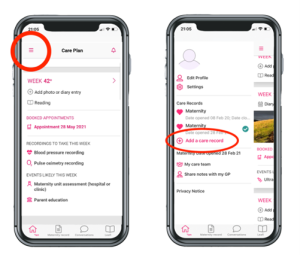
I have changed my email address since I first created my account so I can’t use my new email address to log in.
To resolve this:
- Log into the app using your previous email address – your old email address will still be your current username.
- Click the menu button highlighted below.
- Click ‘edit profile’.
- You will be able to change your email address. Next time you log out you will need to use your new email address to log in again.
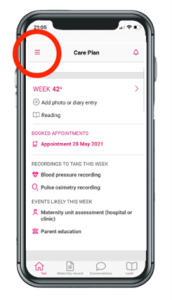
I have changed my mobile phone number since I created the account and so I cannot log in because I am not receiving the SMS verification code.
Visit the Badger Notes website and log in using your existing password.
- Select ‘Profile’ and go to ‘edit your account’
- You will be able to change the mobile number on your existing account. Once this is updated, you will be able to log into the app and receive a verification code.
If you do not remember your existing password and you have changed your mobile phone number, please contact your midwife who can change your mobile phone number in the Portal Admin note on your medical record to resolve this problem.
I have forgotten my password.
Go to the log in page and use the ‘forgotten your password?’ link to reset your password. You can also use ‘forgotten your password?’ on the website.
I tried to log in but got the message ‘The information entered is incorrect’
Check that you are using the email address you originally created the account with. If your email address is the same as when you originally created the account, then go to the log in page and use the ‘forgotten your password?’ link to reset your password.
I have logged in but am only seeing my old pregnancy.
- Click the menu button highlighted below.
- In the ‘care records’ section check if you can see the details of your current pregnancy. The record that is currently being displayed is marked with a blue tick. You can click on a care record to switch to view it.
- If you cannot see your most recent pregnancy in the list, you need to use the ‘add care record’ – see troubleshooting question ‘adding a new care record to an existing account’
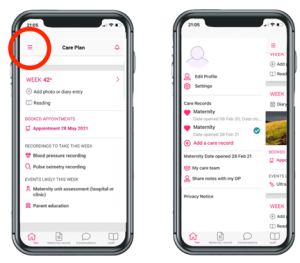
Some information in my record looks wrong or doesn’t match what I was told by my health care professional.
The personal information you see in Badger Notes is from your electronic medical record. Please contact your midwife if you are concerned that any information is incorrect or confusing. It will be helpful to the midwife if you can make a note of where in the app/web the data is incorrect (for example, the name of the report in which the information appears) and exactly what the incorrect entry says, this will help the midwife find the source of the issue.
When I click on ‘Maternity Record’ I can only see a report named ‘Welcome’
The ‘Maternity Record’ section of the web/app contains a series of reports which contain published extracts from your electronic medical record. As you progress along your pregnancy journey additional reports will become available. To begin with you will just see the ‘Welcome’ report. When you have attended your booking appointment and the midwife has recorded your estimated date of delivery you will then see ‘My Key Details’ report and ‘Antenatal Care Summary’ which will build up to give a chronological view of key elements of your pregnancy journey. When you have a dating scan the report ‘ultrasound scans’ becomes available if your midwife publishes this. If you have had your antenatal booking assessment and think you should be able to see your reports, please contact your midwife.
I can’t see my full ultrasound scan reports.
The app does not contain copies of full ultrasound scan reports as produced by the sonography team. In the ‘Maternity Record’ section of the app you may see a report called ‘My Ultrasound Scans’. The information in this report comes from data entered in your medical record by the clinical team which provides summary information about the scan. The clinical team must ‘publish’ this information in order for you to see it. Please contact your midwife for more information on your scans.
Get the app or visit the website

